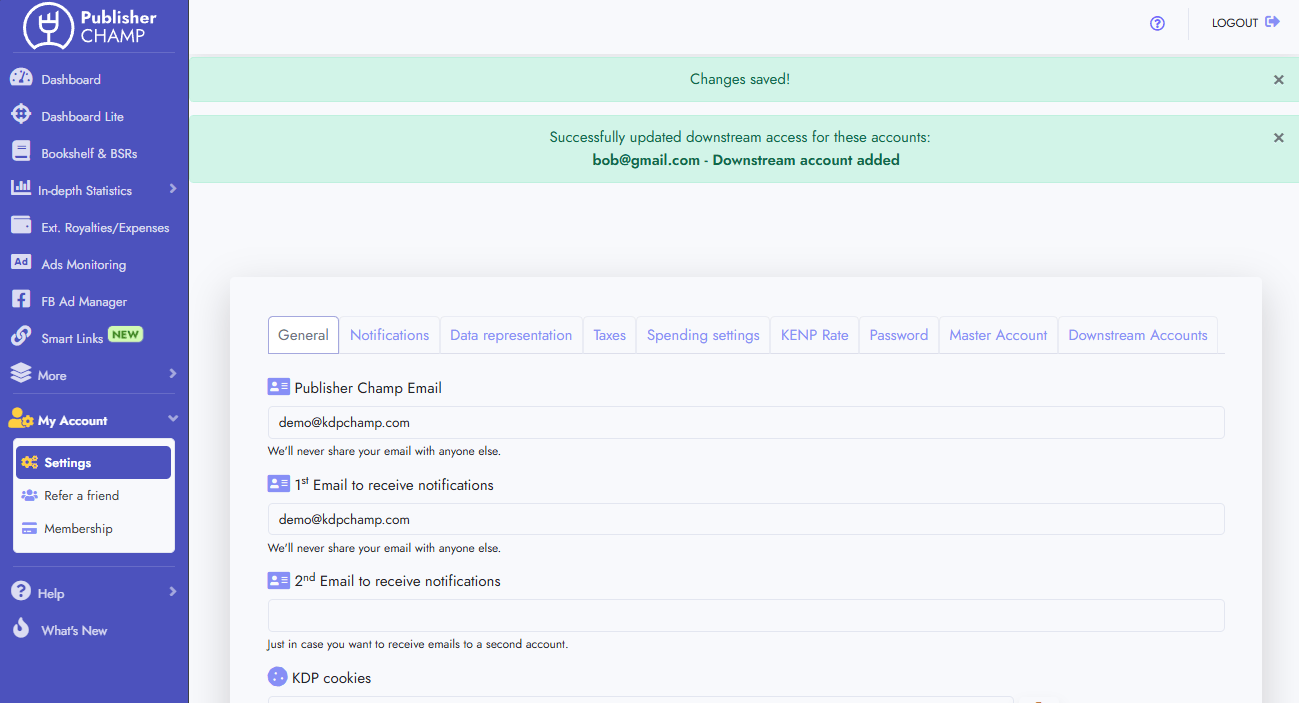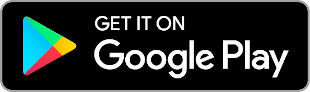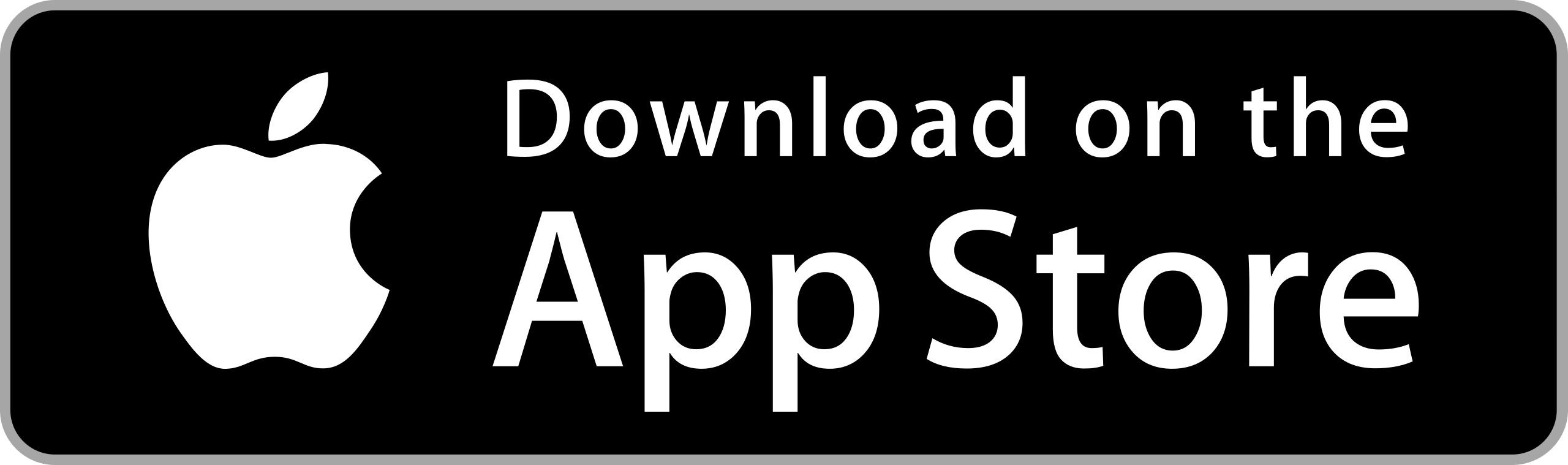Add Downstream Accounts
Follow the guide below to add downstream accounts and grant them read-only access to a selection of author names
Please note: Each Downstream account needs to have an active subscription!
1. Open the Downstream Accounts tab in Profile Settings
- Open the Profile Setting page from the My Account section in the sidebar
- Click the Downstream Accounts tab

2. Add a Downstream Account
- Enter an email address for an existing Publisher Champ account
- Select the author names to grant the downstream user access to (read-only)
- Click the Save Changes button to save these changes!
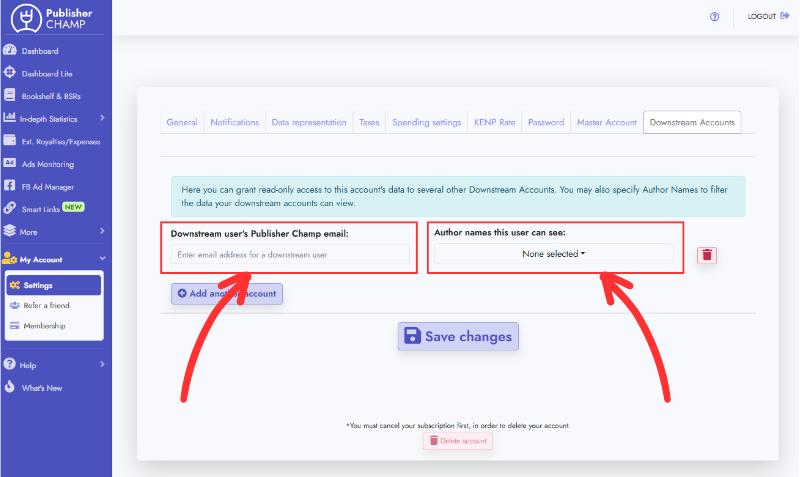
3. Add/Edit/Delete accounts
- Click the Add Another Account button to add additional accounts. In the new row, enter the details for the additional user
- Click the delete button next to any row you wish to delete
- Edit any configurations needed
- Don't forget to click Save Changes after making any changes!
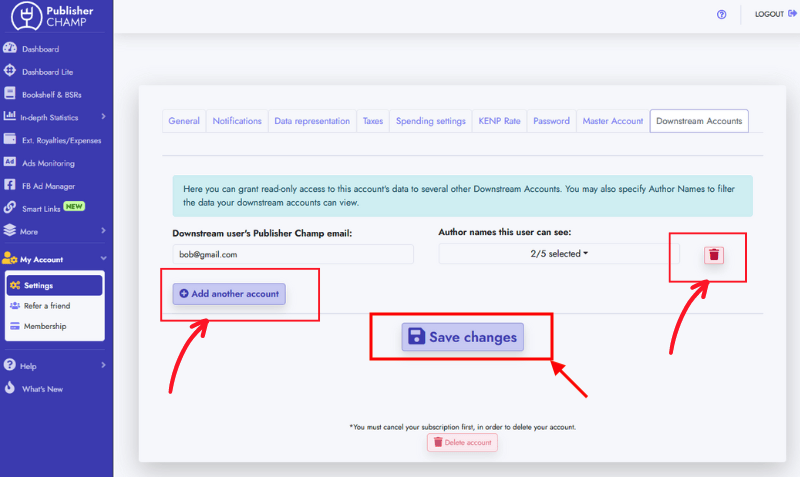
4. Success!
- After successfully saving your changes, your downstream user will be able to see the restricted data from the upstream user, for the authors specified