How to use the WooCommerce manager page
- The WooCommerce integration is only available to Publisher Champ plus users.
- You also have full access to the WooCommerce analytics during your 14-day free trial period, register here!
- See how to upgrade here!
In this article, you will find all the important information you need to be utilize our WooCommerce Manager page which can be found under WooCommerce Manager
How to synchronize your WooCommerce data
- The first step in order to automatically import your WooCommerce data in our platform is to authorize our app.
-
We have a direct integration with WooCommerce to ensure security and privacy as well as seemless integration.
-
Enter your "Shop URL" and click the "Synchronize WooCommerce" button and follow the wizard to Authorize our app. After you do that, the data will start to get imported automatically.
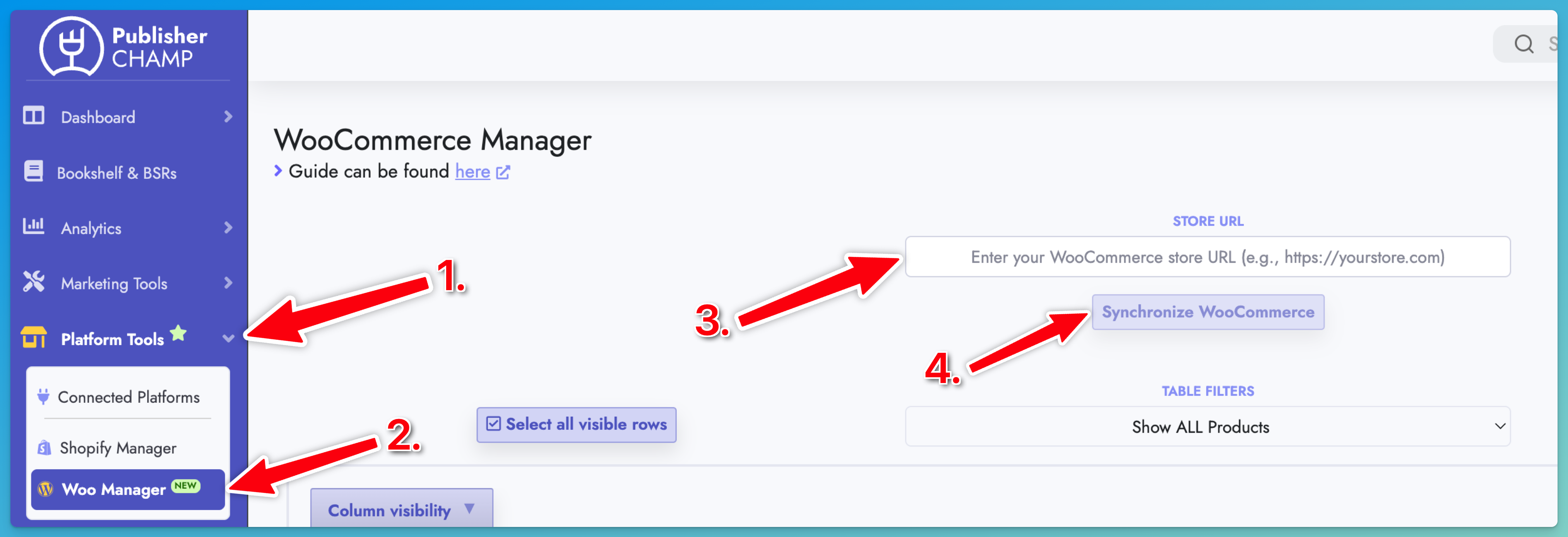
-
-
After you authorize our app, give it a few minutes and then refresh the WooCommerce Manager page and you should be able to see all your Products listed on the table in the page:
- All you have to do now is to assign the Book you want your WooCommerce Product to point to and also you are given the option to include or exclude a product from the calculations across our platform.
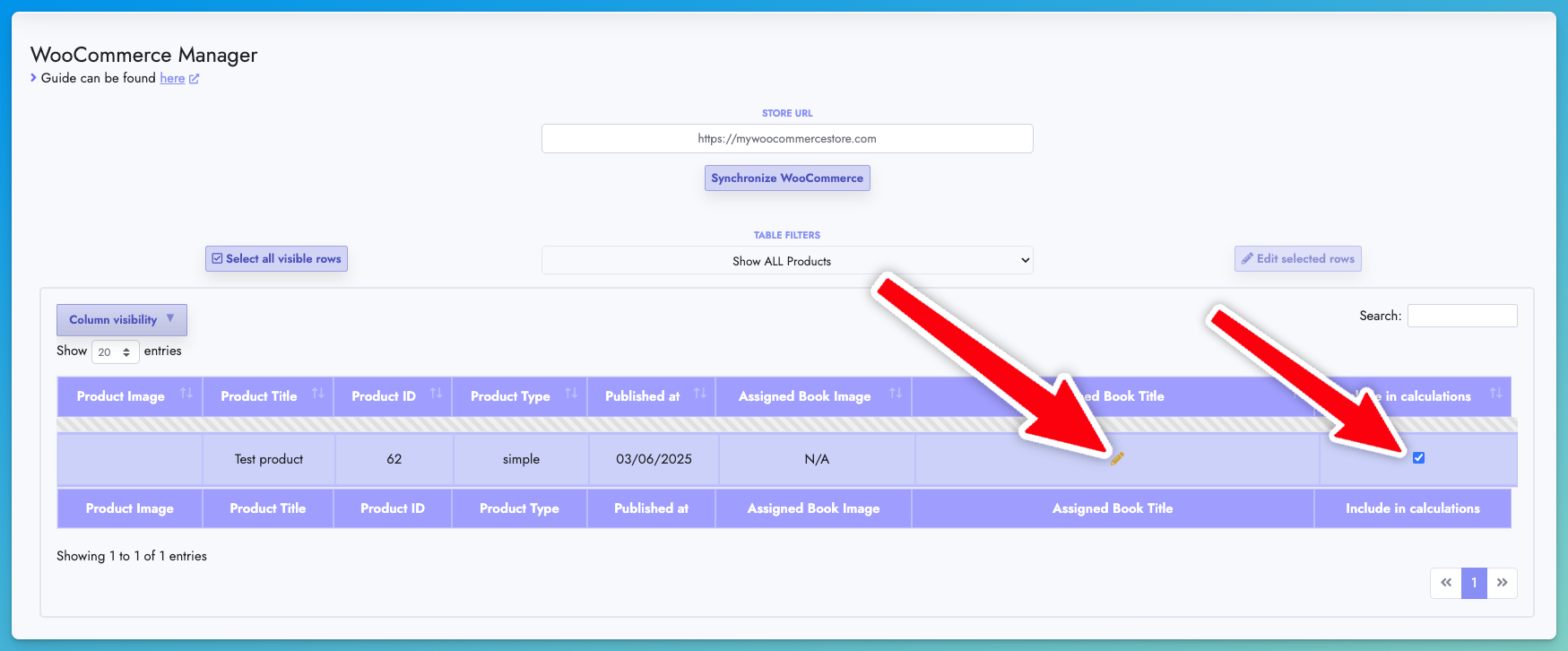
infoWhen assigning a book to a product, what matters is the Book title and Book format. The source of the book (i.e Amazon) does not matter. You just ensure that the title matches and the book format, that's all
- All you have to do now is to assign the Book you want your WooCommerce Product to point to and also you are given the option to include or exclude a product from the calculations across our platform.
- Once you do the above, you are good to go!
- Your WooCommerce data will synchronize every 4 hours and check this page again when you launch new products to make sure that the new products are assigned to the correct Book!
What if I have products that do not correspond to any of my existing titles and book formats?
If you have products that are for example book bundles or any other type that does not correspond to any of your existing books then you can do the following:
- Go to the Bookshelf & BSRs page
- Create a new Book titles and add all the details (for the ASIN field use any unique identifier for your new titles)
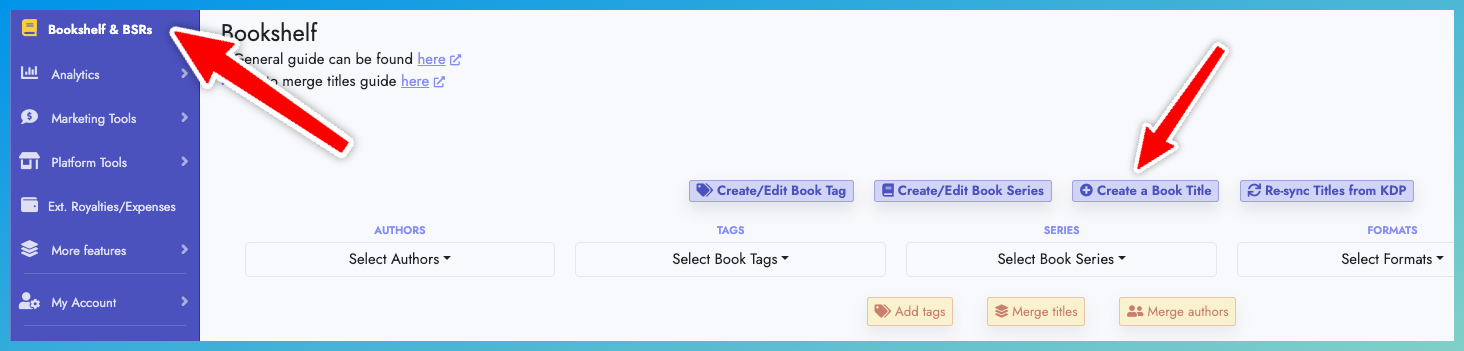
- Then refresh your WooCommerce manager page and the new titles should be available to be assigned to your product.
To speed up your book assignment to your WooCommerce products follow our tips below
-
If you want to edit multiple rows at once, click on the rows you want to select (click anywhere on the row and you will see it change to a purple background color) and then click the "Edit selected rows" at the top of the table:
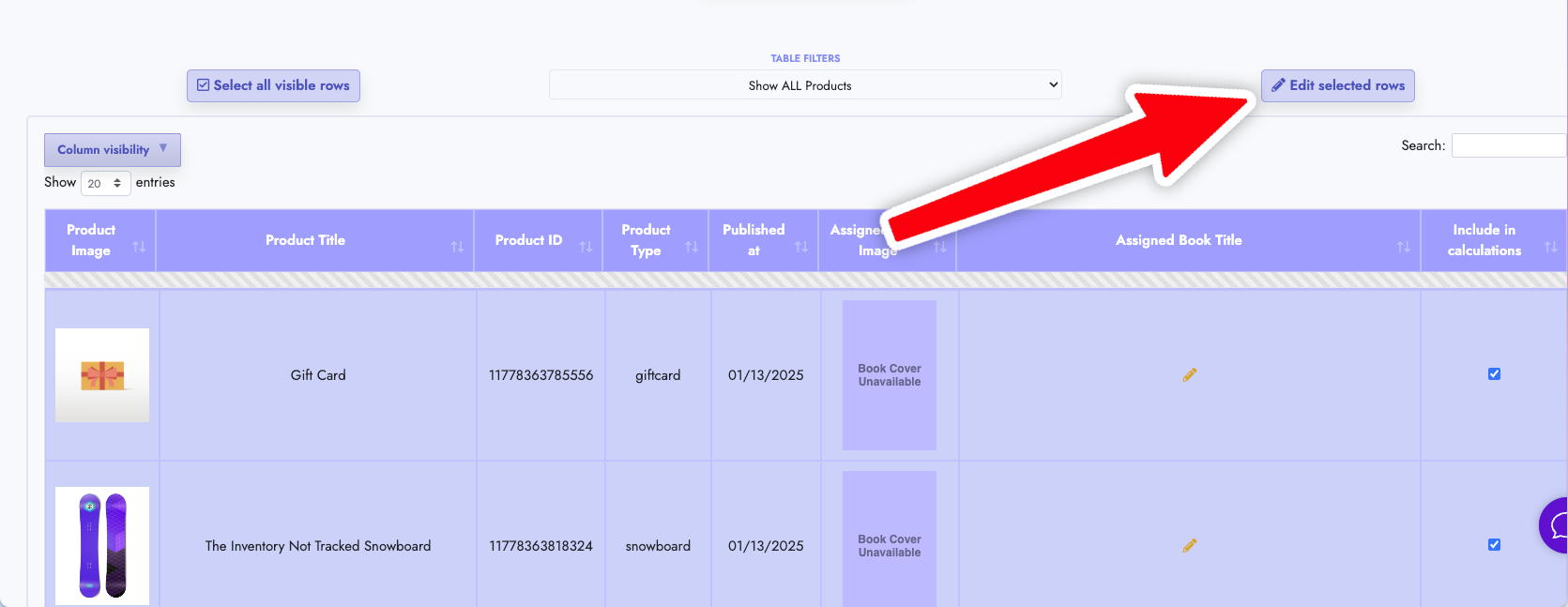
-
You can also sort by any column (such as Publisher at) to easily check your newly launched products!
-
You can also filter the table to easily check which products are not assigned to a book:

